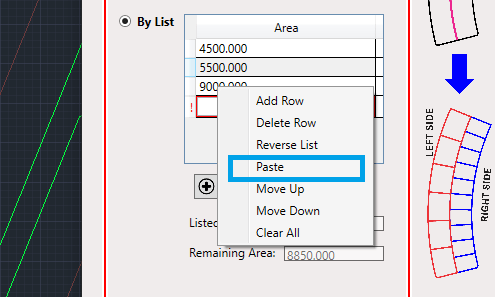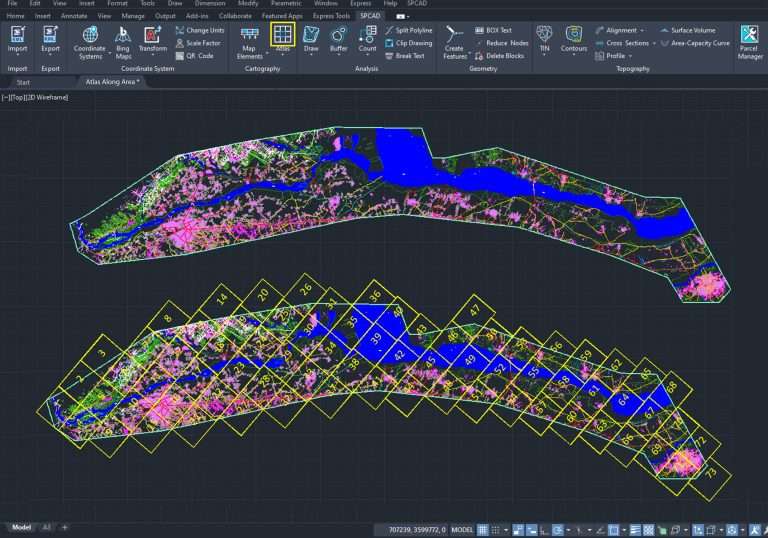Create Parcels on the both sides of the lot width line
SPCAD offers robust tools for lot management. You can create parcels within a lot using the lot width line.
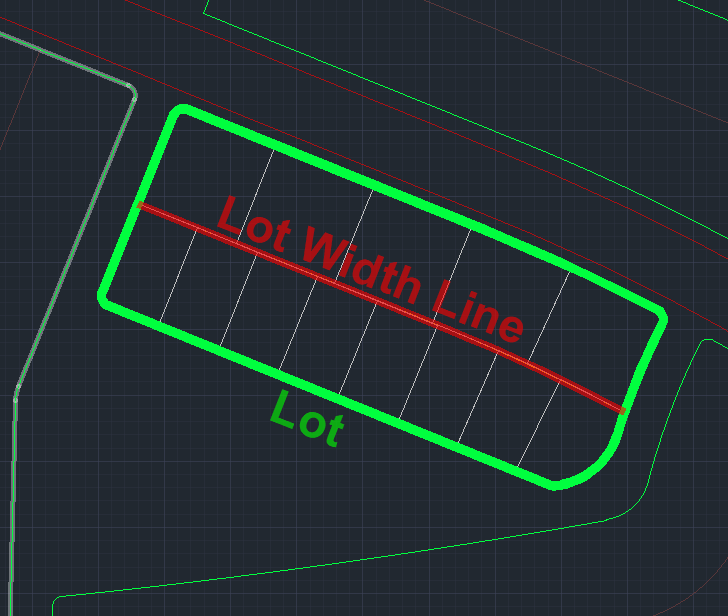
Initial setup
CAD users often face scenarios where they must create parcels within irregularly shaped lots. SPCAD provides a robust tool for delineating parcels in such instances. To initiate the procedure, users must draw a lot width line beforehand. This line extends between the two width lines of a Lot. Users should draw this line before utilizing the tool. It must be an open (NOT closed) Polyline object (not a 3D Polyline or 2D Polyline). If it is a 2D or 3D Polyline or an arc object, they should convert it into a Polyline object using SPCAD’s ‘Convert to Polyline’ function. If it is necessary to use an arc object to mark the entire lot width line or a portion of it, they must convert it.

Whereas, any closed polyline can be considered as the lot. Such as,

Ensure assigning a coordinate system to the drawing to avoid triggering a warning like the depicted one. This assignment is crucial for tasks such as area measurement, annotation, and exporting parcels to KML and shapefile.

You can create parcels on both the left and right sides of the lot width line, determined by the starting and ending points of the line. To identify the left side, stand with your back towards the start of the line, facing the end point. You have the flexibility to independently divide parcels on each side and select different division methods. Essentially, the two sides function autonomously.
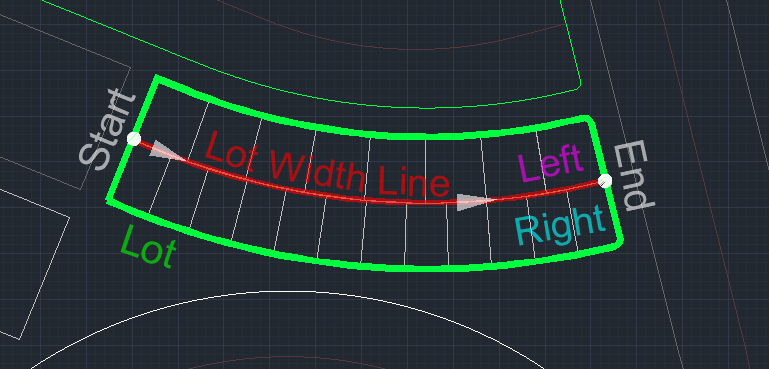
cutting Parcels
After obtaining a valid lot polygon, a corresponding lot width line, and assigning the coordinate system to the drawing, proceed by clicking the tool icon or entering DDY_SP. This action prompts the user to select the lot and the lot width line, after which a GUI will appear. Within this interface, you can independently manage parcel cutting for both the left and right sides.

By deselecting the checkboxes next to the Left Side and Right Side options, the lot will be divided into two sublots.
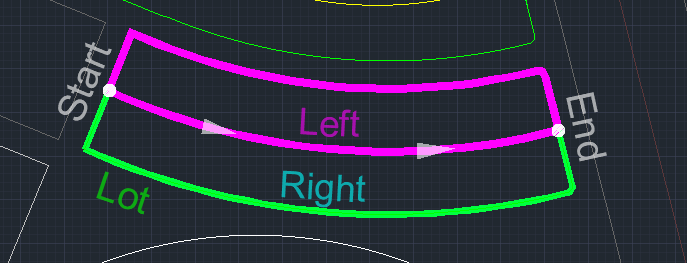
Cutting Techniques
In SPCAD, you have the flexibility to divide a lot into parcels using three techniques:
- Equal Parcel
- By Area
- By List
Equal Area
In Equal Parcels, you can specify the number of parcels you need, and SPCAD will cut the lot into that number of parcels, ensuring that all parcels have the same area.

By Area
With this method, you can specify an area, and SPCAD will cut the lot into parcels, ensuring that all parcels have the specified area. It is possible that after cutting, a parcel may have an area smaller than the specified area.
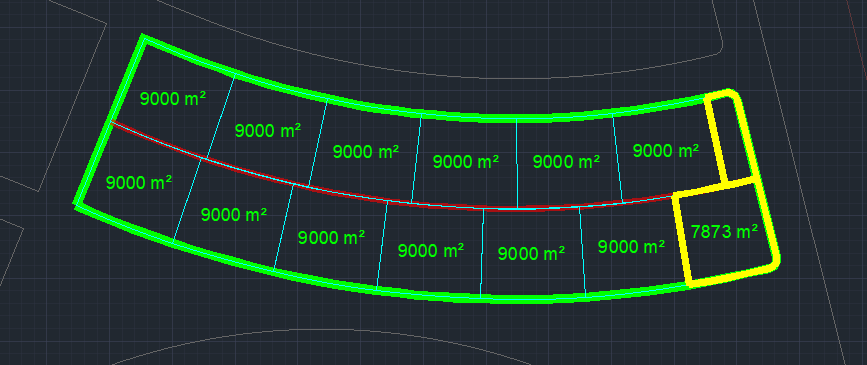
In such cases, SPCAD provides four adjustment methods to deal with the remaining area, including, Both Side +, Both Side -, Only First, and Only Last.
- Both Side +
- Both Side –
- Only First
- Only Last
- No Adjustment
Both Side +
SPCAD cuts only the left side area of the lot width line using the BY AREA technique. Given a total area of 55,700 sq units and a target of 4,500 sq units for each parcel, 12 parcels can be obtained, leaving 1,700 sq units remaining. Selecting BOTH SIDE + from the adjustment option increases the first and last parcel sizes to 5350 sq units, adding 850 sq units to each from the remaining 1,700 sq units.

Both Side –
Considering that the total area on the left side is 55,700 sq units, and each parcel must be 4,500 sq units, we can obtain 12 parcels with 1,700 sq units of remaining area. Opting for the ‘BOTH SIDE – from adjustment’ choice preserves eleven parcels while adding the remaining area to the twelfth. Now, the remaining 6,200 sq units will be divided equally, resulting in two separate parcels, each with 3,100 sq units, added to each end of the left side.
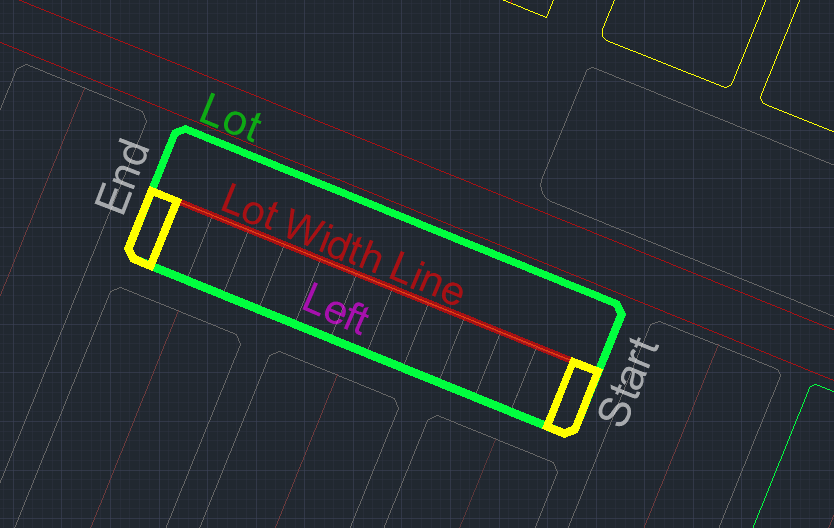
Only First
In this case, the whole remaining area is added to the first parcel.
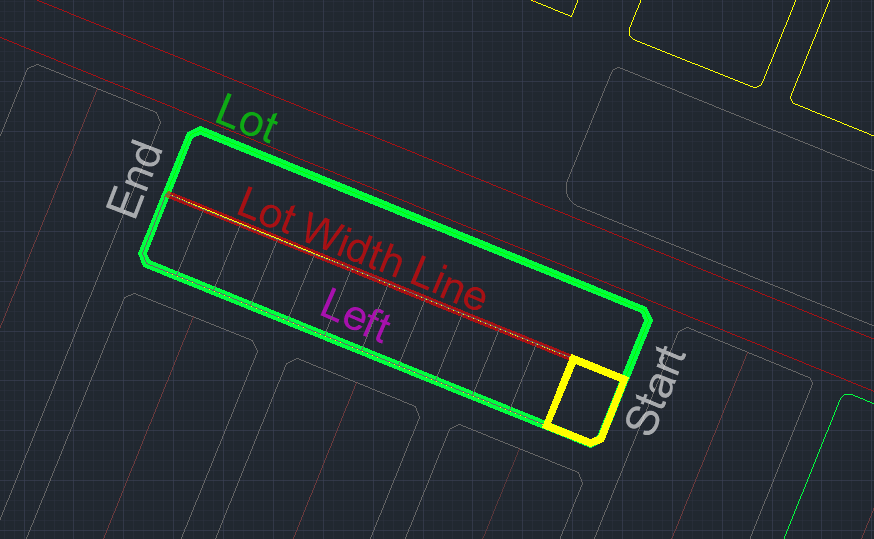
Only Last
In this case, the whole remaining area is added to the last parcel.

No Adjustment
In this scenario, the mouse click used to select the cutting edge (lot width line) determines the positioning of the entire remaining area as a distinct parcel. In the two following figures, the cursor indicates the click location, and the yellow parcel represents the remaining area in both alternating situations.

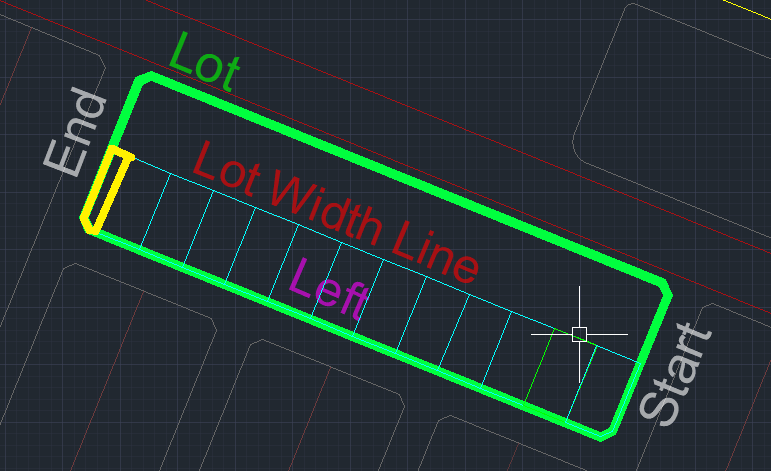
By List
This method allows you to divide a lot into parcels in your desired areas by providing a list. You can add a new entry to the list by pressing the + (addition) button. Likewise, you can delete an entry using the cross button, change the order, remove the entire list, and invert the list using the subsequent buttons available below the list.

You can access all list operations by right-clicking on the list. Additionally, you can paste a complete list that is copied from other applications (such as Excel or Notepad).