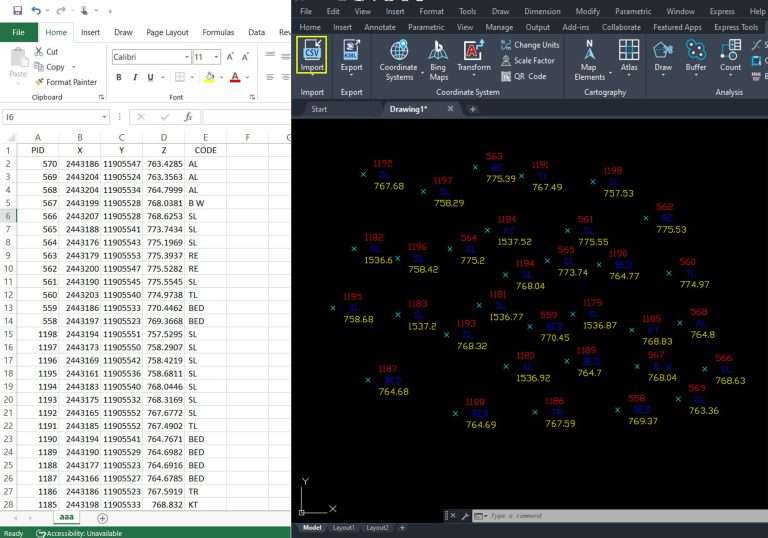How to Install SPCAD for BricsCAD v2026 (and Other Versions)
Introduction
BricsCAD v2026 introduces exciting new possibilities, and we’re thrilled to help SPCAD users transition smoothly while taking advantage of its advanced geospatial and civil engineering tools. This guide shows you how to install SPCAD, whether you’re upgrading, updating, or installing it for the first time. Let’s get started!
Section 1: Upgrading SPCAD for Existing BricsCAD 2025 Users Moving to BricsCAD 2026
If you already use SPCAD on BricsCAD 2025 and have installed BricsCAD 2026, follow these steps to run SPCAD with your new setup.
- Verify your BricsCAD 2026 installation to ensure it’s complete.
- Download SPCAD for BricsCAD from our official website: https://cadomation.com/spcad-for-bricscad/. Before you start the download or setup, close all active BricsCAD sessions (both 2025 and 2026).
- Locate the downloaded setup file and run it.
- When the installation wizard asks for the BricsCAD version, select “2026” to integrate SPCAD correctly with your new BricsCAD.
- Select the language that matches your BricsCAD 2026 installation to ensure proper display and functionality.
- Read and accept the End-User License Agreement (EULA) to continue.
- Review the default SPCAD installation folder and available disk space.
- Click “Continue” or “Install” to start the process. When the setup finishes, click “Close.”
- Restart BricsCAD 2026 and launch SPCAD—it’s ready to use!
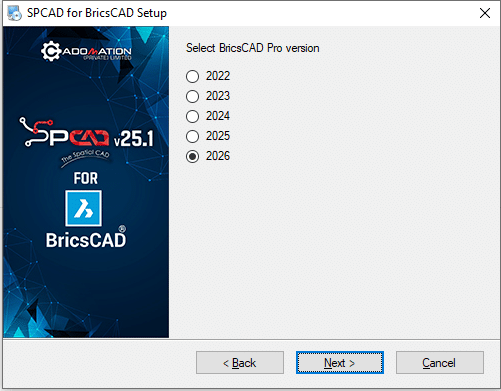
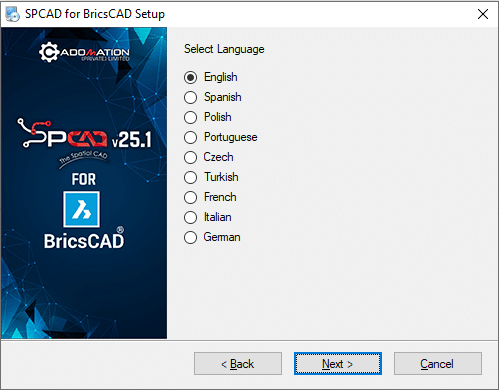
Section 2: Updating Existing SPCAD for BricsCAD 2025 Users
If you use SPCAD with BricsCAD 2025 (or an older supported version) and want to apply bug fixes or performance updates, follow these steps.
- Open BricsCAD 2025 (or your current version).
- Watch for an automatic SPCAD update notification inside BricsCAD.
- If you don’t see the notification, type UPD_SP in the command line and press Enter.
- Download and install the update by following the on-screen prompts.
- After completing the update, enjoy the latest SPCAD version with all fixes and improvements.
Section 3: First-Time Installation for New SPCAD for BricsCAD Users
Welcome to the SPCAD community! If you’re installing SPCAD for BricsCAD for the first time, follow this guide.
- Ensure you’ve installed a compatible BricsCAD version (2022–2026).
- Download SPCAD for BricsCAD from: https://cadomation.com/spcad-for-bricscad/.
- Close all BricsCAD sessions before running the SPCAD setup.
- Locate the SPCAD setup file and execute it.
- Select the BricsCAD version you want to integrate with (2022, 2023, 2024, 2025, or 2026).
- Choose the language that matches your BricsCAD installation.
- Follow the on-screen prompts, accept the EULA, and confirm the installation path.
- When installation completes, start BricsCAD and launch SPCAD to explore its features!
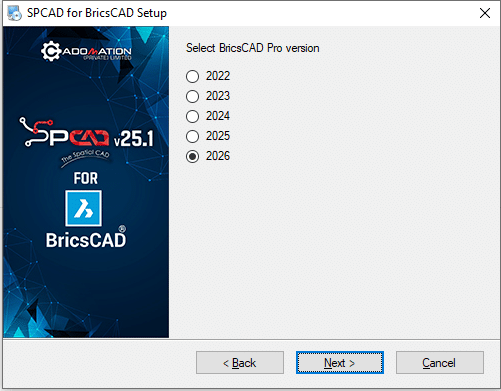
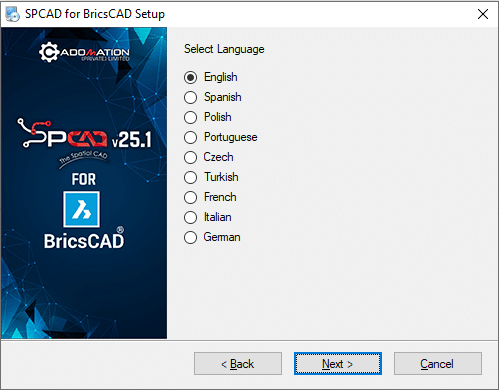
Need more help? Contact our support team!
Contact Support